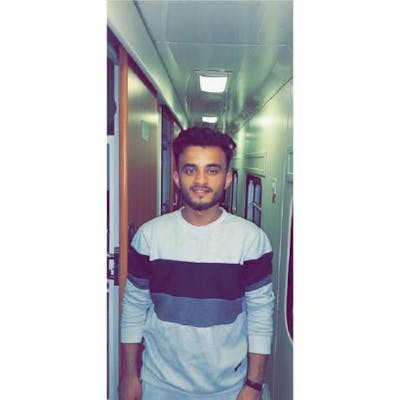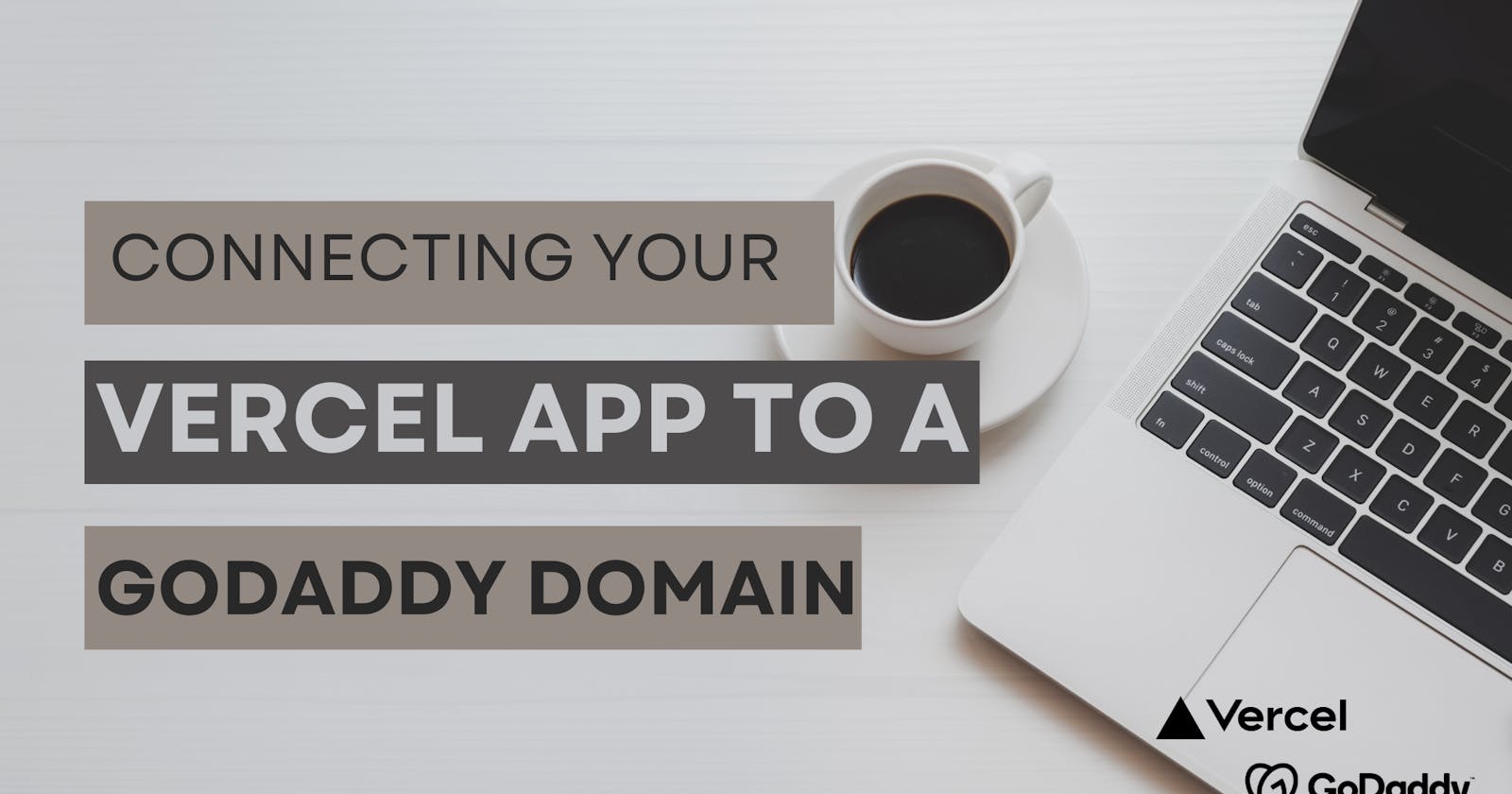Table of contents
No headings in the article.
Deploying your app on Vercel is a straightforward process, and the platform has great documentation to guide you through configuring a custom domain. However, if you are not familiar with GoDaddy, connecting your deployed app to a GoDaddy domain can be a bit challenging. In this blog post, I will walk you through the steps of connecting your Vercel app to a GoDaddy domain, making the process easy and painless.
Deploying your app on Vercel
If you don't have an account on vercel then signup for a free account. After signing up go to overview and click on
Add Newthe button you then click on the project then connect your GitHub repo that you want to deploy on vercel and give it a name that you want after that vercel will handle everything for you. Vercel by default gives you a domain name related to the project that you finished deploying.After creating and deploying your project click on it. It will take you to the detail page of the project. Then click on the
View Domainbutton.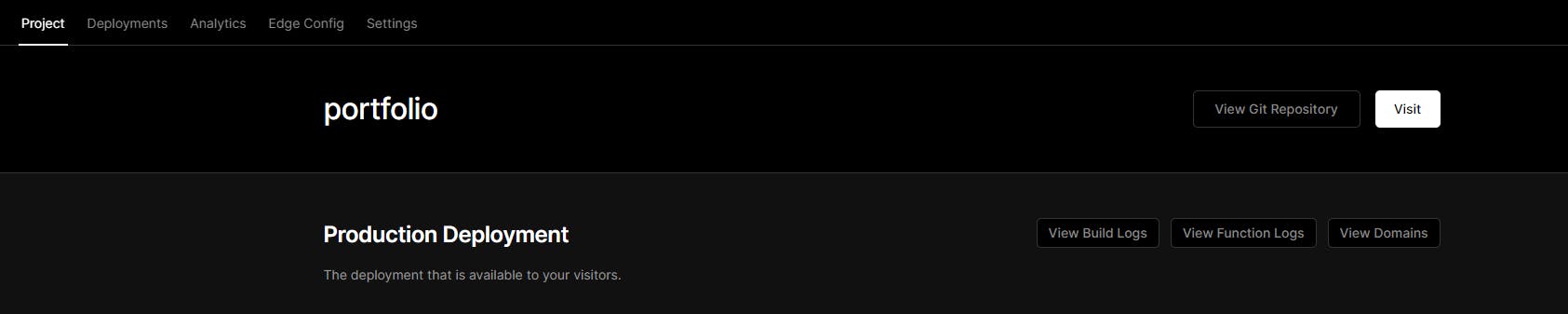
Add the domain that you have already purchased from Godaddy.
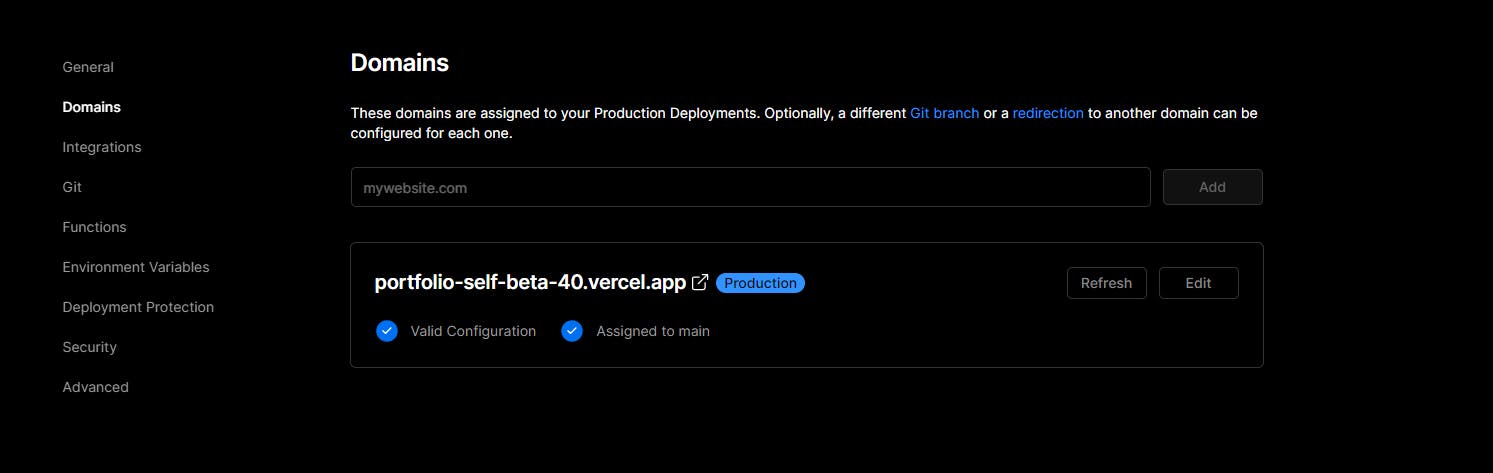
After you add the domain you are given this Invalid Configuration message and given the option to either configure your domain by A record or Nameservers (A Record method recommended). Choose which method you would like to configure your domain.
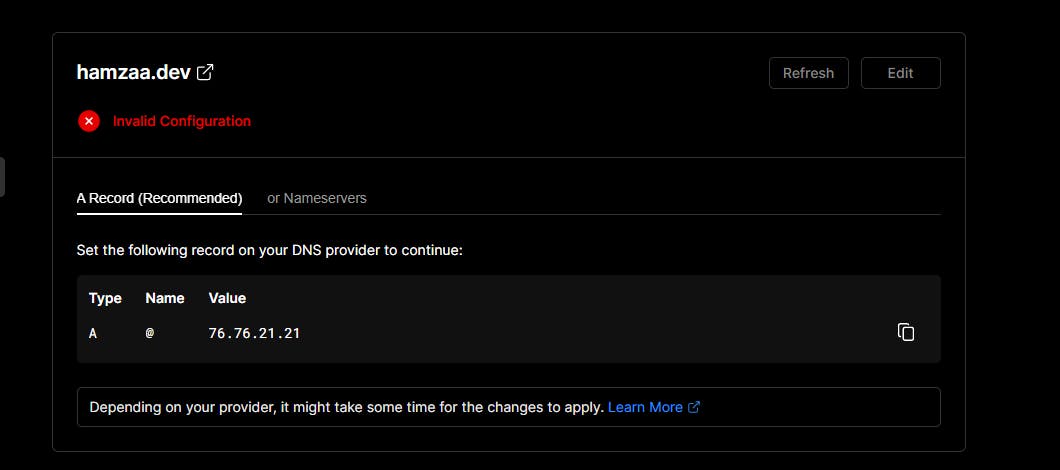
Go to your GoDaddy account and navigate to the Domain portfolio.
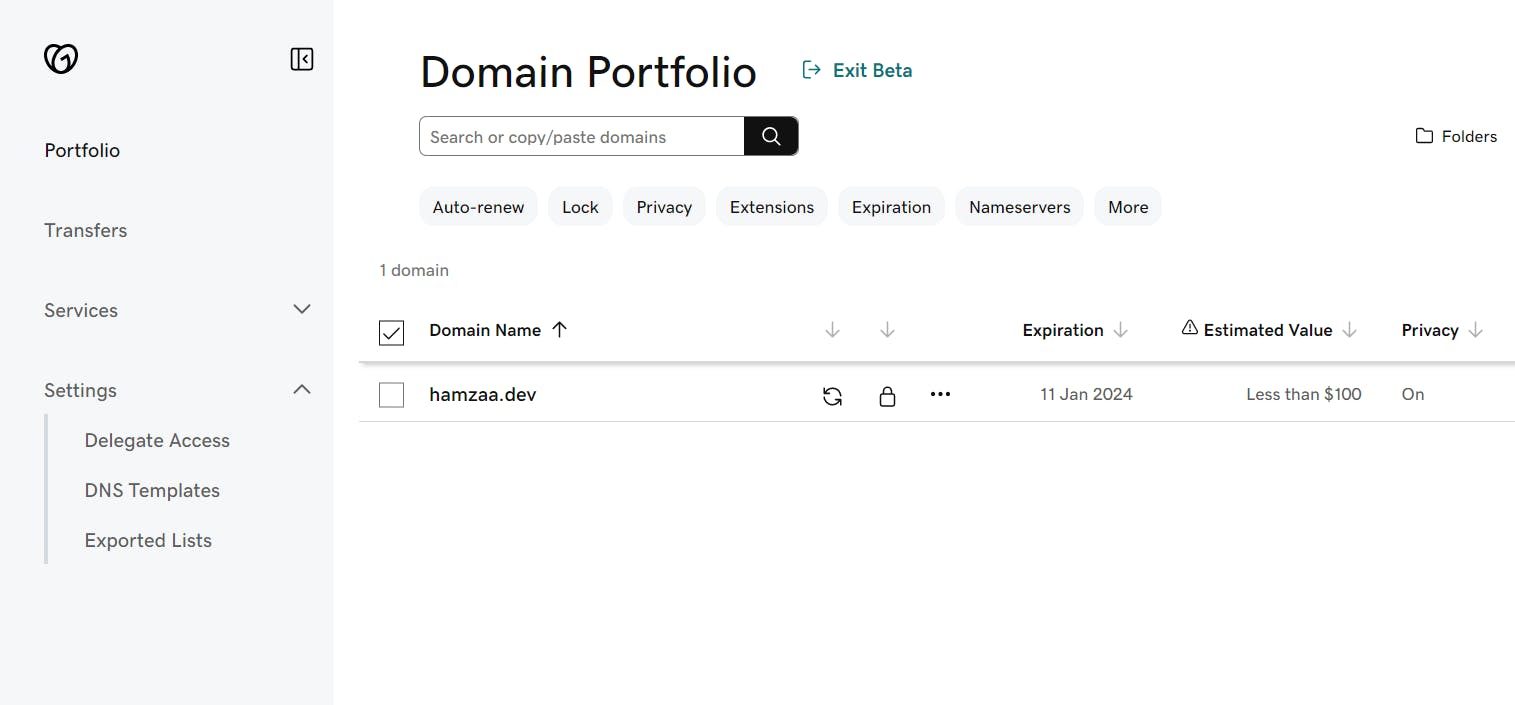
Click on the lock icon in the third column. Enter the verification code in the field that you should have received from Godaddy. What this step will do is it will unlock your domain and make it available to connect to other platforms in our case Vercel.
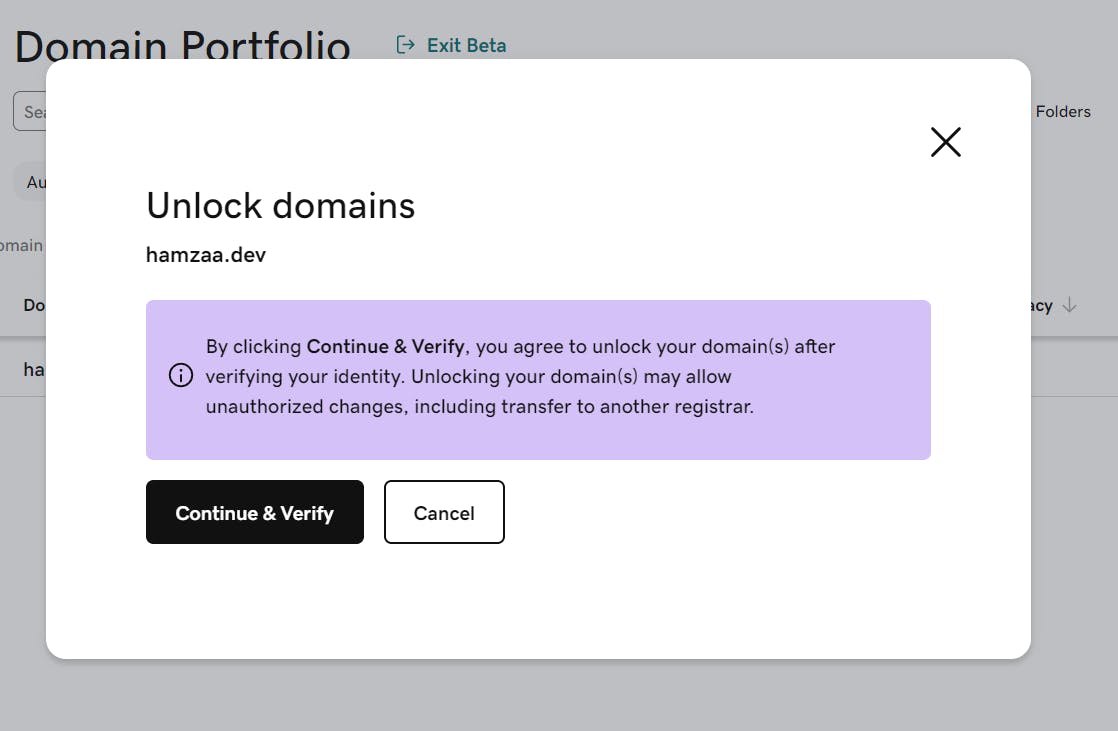
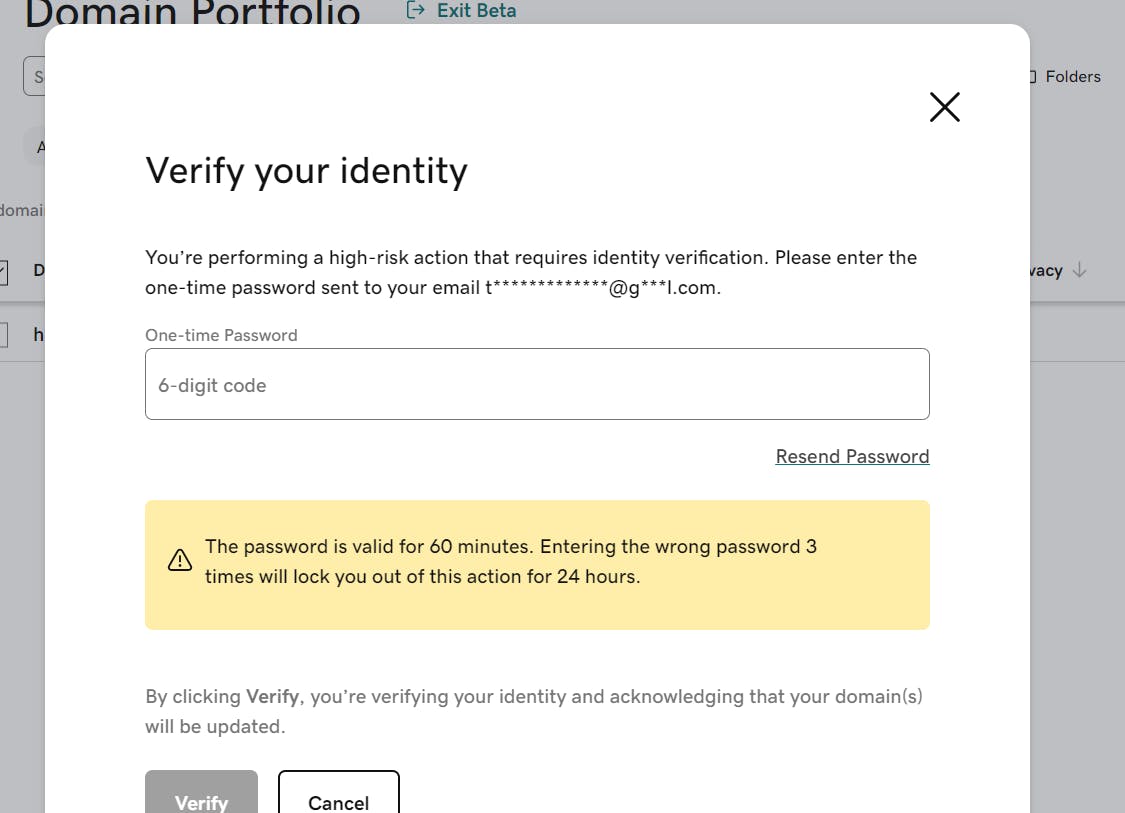
The next step is to click on the three-dot icon in the fourth column which will open a menu. The options that we are concerned about are
Edit DNSandEdit nameservers. We can use either one of these to configure our domain. I will walk you through both.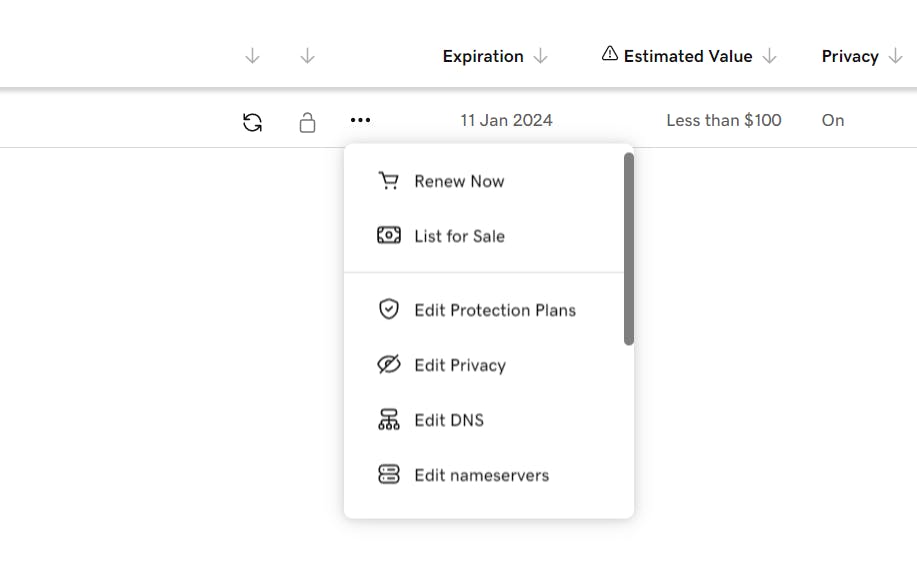
Edit DNS
After clicking on the Edit DNS option you will be taken to the DNS Management page. You should be able to see different types of entries in the DNS
Records table. We need to add the Vercel record info in this table.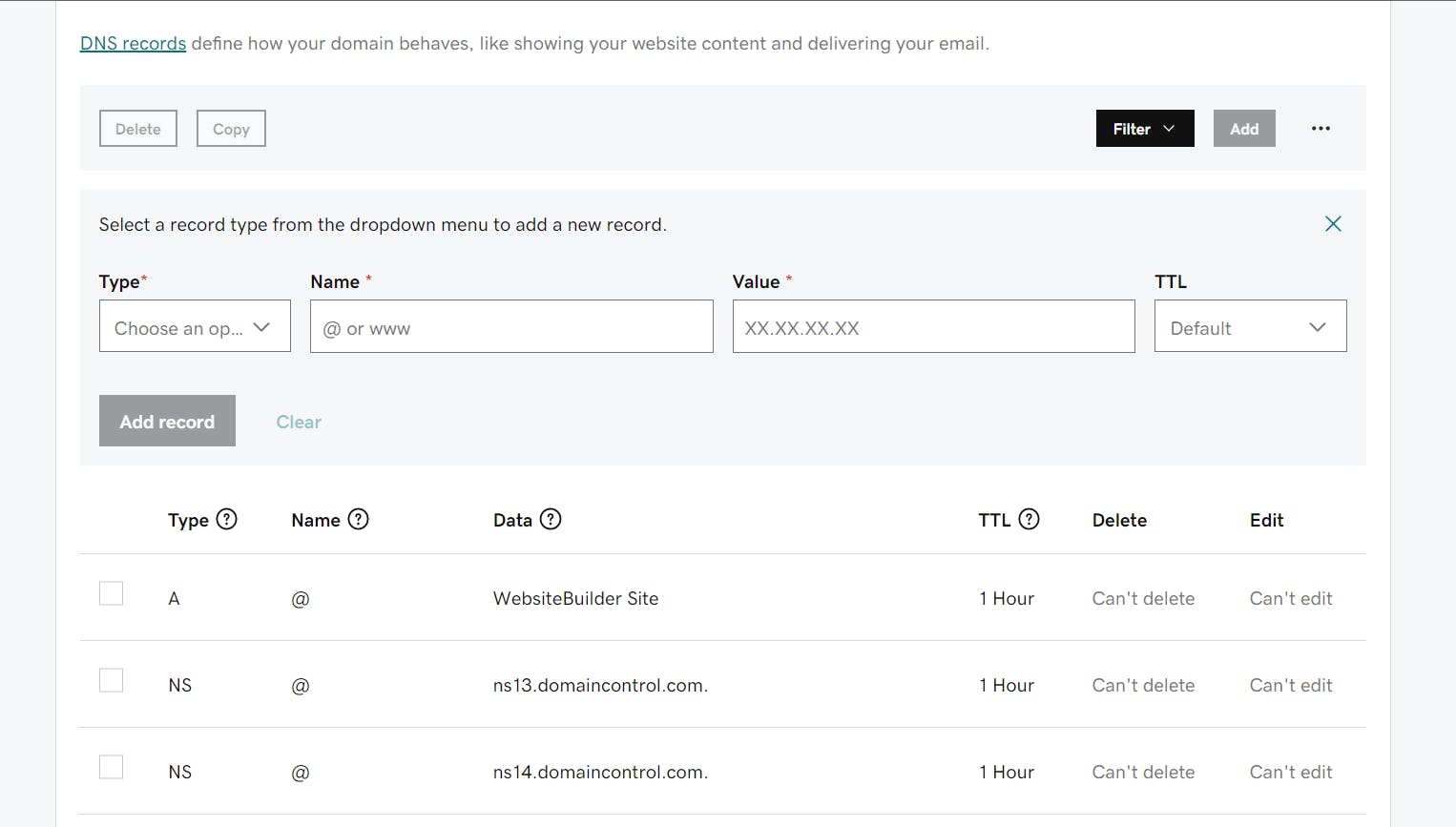
After adding the record you might be prompted on vertical to remove an existing A record, which you should do.
Nameservers
You are provided the Vercel nameservers that you can use in GoDaddy.
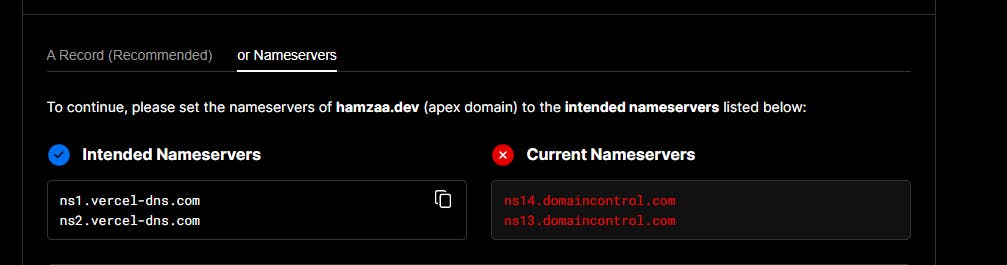
Now you need to replace Godaddy nameservers with vercel nameservers and then Godaddy will send you an email to verify your action. After you verify these changes will reflect.
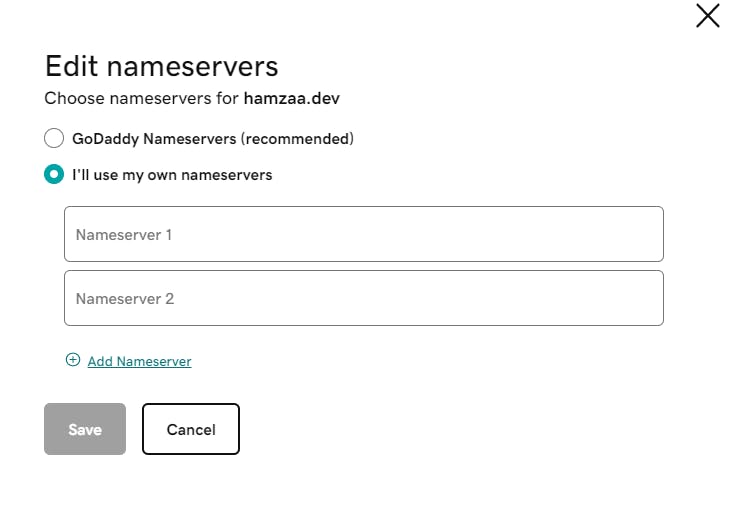
Once the configuration is set up correctly, you will no longer see the invalid message instead, you will see Valid Configuration and the redirect to your domain.

In conclusion, connecting your Vercel app to a GoDaddy domain can be a bit challenging, but with this guide, I hope you found the process easy and painless. By following the steps outlined in this blog post, you will be able to successfully connect your Vercel app to your GoDaddy domain, and enjoy the benefits of using Vercel as your app's hosting platform. Happy deploying!